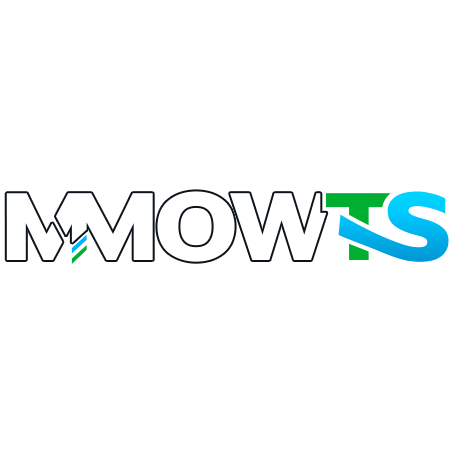Step 2: Click "Security and privacy", come to Two-factor authentication (previously Login Verification), click send code
Help Center


Search your question in the search bar or browse through the FAQs below to get answers
You can get the Web App transfer market open by playing games, please follow below steps:
Play 3 full matches in FUT Mode and log into Web App or Companion APP within a calendar day. Normally, keep playing 2 active days would get unlocked. But you share your device with your friends who also play FUT games, it may take 4 active days or more days. So it depends on the number of FUT accounts used on a device.
There are several ways for you to track and check your order after payment:
(1) Fill your Order Number in the checking box on the top of the navigation bar of the website page, you can also find it to the right of the MMOWTS icon.
(2) If you have a registered MMOWTS member, you can track and check more order details on your member account.
(3) You can get notification emails from MMOWTS both after your payment and our delivery.
(4) You can contact us via Live Chat to check your order easily with the help of our reps.
- Live Chat: You can click “Live Chat” on our site and talk to us directly. Our professional and patient Live Chat agent will provide 24/7 online service if you want to know more information about your order or other inquiries.
- Email: [email protected]
Here's how you can place an order:
Step 1: Select/Click the Games

Step 2: Select/Click the Platform/Server

Step 3: Select the amount you want

Step 4: Click the BUY NOW/ADD TO CART

Step 5: View Shopping Cart or Continue Shopping

Step 6: Fill in the information and checkout.


We provide various payment methods, such as PayPal, Credit Card, and so on,the more methods are as follows:



In Diablo II, characters can carry 10K gold per level. For example, a 10th-level character can carry up to 100K gold,a level 99 character can carry 990K gold.
But You can put gold in personal stash and shared stash, with a maximum capacity of 10 M gold(Each stash can only carry up to 250K)
ex:If you are Level 60, and ordered 1000K gold, after we trade 1000K, you need to carry 600K first and put it in stash,
then take the left 400K gold.(If you take 1000K at first time, the excess 400K will be recycled by the game and you will lose the gold)
1. Please log in your steam account
2. Click Friends - Add a friend
3. You will see A Quick Invite link
4. Copy it and fill it in the Steam Quick Invite Link

The Settings Before The Trade, The Multiplayer Password Will Be Given After You Make Payment.


How To Get Trade Faster and Safer?
1. How Do I Recieve My order?
Please leave your sign in an open area of the Church of Elleh, not in a haystack or corner!
If you have not got all the items in one trade. Please leave your sign again after you kicked back to your world ! We will summon you again.
2. How To Avoid Invaders?
We strongly Recommed to use Duelist's Furled Finger

How To Get Duelist's Furled Finger?
Northernmost zone of Limgrave. In a burnt pillage corpse, next to the Frustrated Spirit

3. How To Pick Up Items Quickly?
By equipping a shield and defensive stance, you can pick up quickly.
4. How Can I Complete The Trade Quickly When I Buy Lots Of Runes?
Once you pick up the Runes. Please open the Inventory, Select Lord's Rune, Use selected, Use 99/99 at one time.

From EA Help, click Accounts, then Account Security. If you need to log in to your EA Account to open the My Account: Security page. Click View next to Backup Codes. You will see a list of backup codes.
Step 1: Log in EA account, and find Account Setting

Step 2: Click "Security", come to "Login Verification" then click "Turn On"

Step3: Fill in the verification code to turn on "Login Verification"

Step 4: Get the Backup Codes

Step 1: Log in EA account, and find Account Setting



Step 3: Here comes 3 options. Click email, and click send code to turn it on.

Step 4: After it is verified, click "view backup codes", or create new codes to get a new list.


There are three convenient ways to download your game data. If you're ready, these are the steps to download Nintendo Switch save files:
Method 1: Download Nintendo Switch save files from the game menu.

1.Go to your Nintendo Switch Home screen.
2.Highlight the game tile.
3.Press the + button.
4.Select Save Data Cloud.
5.Select the desired User.
6.Select Download Save Data.
Method 2: Download Nintendo Switch save files from System Settings.

1.Go to your Nintendo Switch Home screen.
2.Select System Settings.
3.Scroll down to Data Management and select it.
4.On the right panel, find Save Data Cloud and select it.
5.Select the desired User.
6.Select the backup save data you want to download.
7.Select Download Save Data.
Method 3: Download Nintendo Switch save files using automatic save-data download.

1.Make sure that your Nintendo Switch is connected to the internet.
2.Go to your Nintendo Switch Home screen.
3.Select the Sleep Mode icon or Power icon to put the console to sleep.
4.Leave the console in sleep mode for an extended period, preferably overnight. The download speed varies depending on your own local network speed.